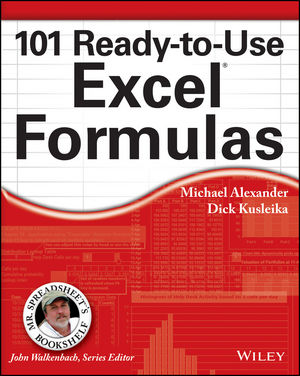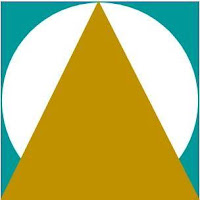Source
Table of Contents
Introduction
Topics Covered
What You Need to Know
What You Need to Have
How This Book Is Organized
Part I: Getting Started with Excel Macros
Part II: Working with Workbooks
Part III: Automating Worksheet Tasks with Macros
Part IV: Selecting and Modifying Ranges
Part V: Working with Data
Part VI: Working with PivotTables
Part VII: Manipulating Charts with Macros
Part VIII: E-Mailing from Excel
Part IX: Integrating Excel and Other Office Applications
Conventions in This Book
What the icons mean
About the Companion Website
Part I: Getting Started with Excel Macros
Chapter 1: Getting Started with Excel Macros
Becoming Familiar with Macro Recording Basics
Comparing Absolute and Relative Macro Recording
Recording macros with absolute references
Recording macros with relative references
Looking at Other Macro Recording Concepts
Macro-enabled file extensions
Macro security in Excel 2010
Trusted locations
Storing macros in your Personal Macro Workbook
Assigning a macro to a button and other form controls
Placing a macro on the Quick Access toolbar
Working in the Visual Basic Editor
Activating the VBE
Understanding VBE components
Working with the Project window
Adding a new VBA module
Removing a VBA module
Working with a Code Window
Minimizing and maximizing windows
Getting VBA code into a module
Customizing the VBA Environment
The Editor tab
The Editor Format tab
The General tab
The Docking tab
Discovering the Excel Object Model
Understanding objects
Understanding collections
Understanding properties
Understanding methods
Taking a Brief Look at Variables
...
...
Example Files Zip
Book PUB