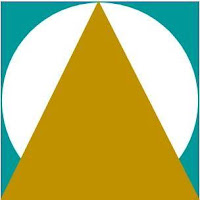၂၀၁၈-၂၀၁၉ ခု၊ ဘဏ္ဍာရေးနှစ် အရအသုံးခန့်မှန်းခြေငွေစာရင်းဆိုင်ရာအချက်အလက်များ ( Citizen's Budget)
၂၀၁၈-၂၀၁၉ ခု၊ ဘဏ္ဍာရေးနှစ် အရအသုံးခန့်မှန်းခြေငွေစာရင်းဆိုင်ရာအချက်အလက်များ
( Citizen's Budget)
Source/Download>>https://www.mopf.gov.mm/sites/default/files/upload_pdf/2019/01/2018-2019%20Citizen%27s%20Budget.pdf
Website Development - HTML Tags
Previous Post>>https://www.skitfy.com/2019/01/website-development-html-introduction.html
Next Post>>https://www.skitfy.com/2019/01/website-development-html-tags-2.html
HTML Page တခုရဲ႕ ဖြဲ႕စည္းမွဳ
ေထာင့္ကြင္း <> ထဲမွာ tab name ကို ေရးပါတယ္။ အဖြင့္ နဲ႕ အပိတ္ ရွိတယ္။
အေျခခံ Tab ေတြကို စတင္ ေလ့က်င့္ၾကပါမယ္။
ေအာက္က စာသားကို ကူး notepad မွာ paste, Example2.htm အျဖစ္ save as လုပ္ျပီး Browser တခုခုမွာ ဖြင့္ၾကည့္ပါ။

ရွင္းလင္းခ်က္။
၁။ <h1>; <h2>;.... <h6> ေခါင္းစဥ္အျဖစ္ သံုးပါတယ္။ အဖြင့္အပိတ္ ရွိပါတယ္။၂။ <p> က Paragraph တစ္ခု စတင္ဖို႕ သံုးပါတယ္။ အပိတ္ မပါပါဘူး။၃။ <br> က break ပါ။ လိုင္းတလိုင္း line feed ေျပာင္းဖို႕ သံုးပါတယ္။၄။ <B>...</B> စာသားကို Bold လုပ္ခ်င္ရင္၅။ <I>...</I> စာသားကို Italic လုပ္ခ်င္ရင္၆။ <U>...</U> စာသားကို Underline တားခ်င္ရင္၇။ <hr> ကေတာ့ horizontal line ဆြဲခ်င္ သံုးပါတယ္။
;
Website Development (HTML) - Introduction
INTRODUCTION TO HTML
အင္တာနက္မွာ Website ေတြရွိပါတယ္။ ဥပမာ။ ကြ်န္ေတာ္သံုးေနတဲ့ Facebook ဟာ Website တခုပါပဲ။ Website မွာ Web Pages ေတြ ရွိပါတယ္။ အဆင့္ျမင့္ Website ရဲ႕ Web Page ေတြရဲ႕ မူလ အေျခခံကေတာ့ HTML ျဖစ္ပါတယ္။
HTML is the standard markup language for creating Web pages.
အဆင့္ျမင့္ Website နည္းပညာ ေလ့လာဖို႕၊ ေဆာင္ရြက္ဖို႕ HTML ကို သိဖို႕လိုပါတယ္။
၁။ Notepad ကို ဖြင့္ပါ။
၂။ ေအာက္ပါ စာသားမ်ားကို copy ကူးယူျပီး Notepad မွာ paste လုပ္ပါ။
My first paragraph.
စာပိုဒ္(၁)
၃။ File ကို save as လုပ္မယ္။ ပံုပါအတိုင္း
HTML_Example1.htm ေပးပါ။
File type မွာ All ကို ေရြးျပီး
Encoding မွာ Unicode ေပးပါ။
၄။ OK ကို Click လုပ္ save ျပီးရင္ Notepad ကို ပိတ္လိုက္ပါ။
၅။ Save ထားတဲ့ HTML_Example1.htm ကို Browser တခုခု (IE, Chrome, FireFox ...) တခုခုမွာ ဖြင့္ပါ။
၆။ ေအာက္မွာ ပံုအတိုင္း ျမင္ရပါလိမ့္မယ္။
HTML Page Structure ဟာ ပံုအတိုင္း ျဖစ္ပါတယ္။
ကိုသန်းလှိုင်
တဆောင်းသစ်ပြန်ပြီ
မေတ္တာကမ္ဘာများဖြင့်မခြားလိုတယ်
ကံ့ကော်မြိုင်တန်း
ကံ့ကော်မြိုင်တန်း
ချစ်ရသည်ကအသက်ထက်ဆုံး
ငြင်းပယ်မှာပဲစိုးမိတယ်
အလွမ်းတွေကိုစမ်းရေထဲမှာမျှောလိုက်မည်
သည်နွေမိုးဆောင်းပြောင်းသော်လည်း